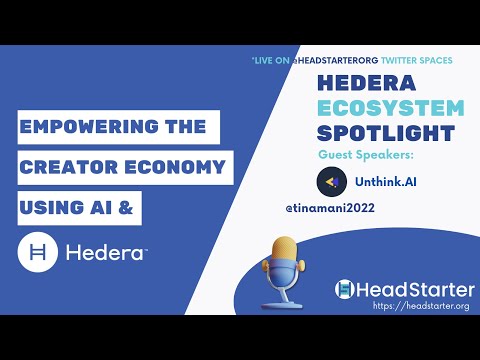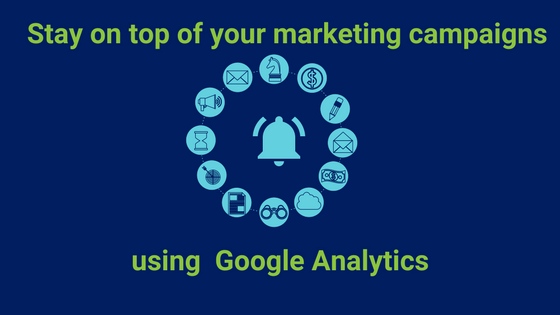
In today’s age, the number of channels through which you can run your campaigns is growing steadily. Besides the popular channels like Google Search Ads, Email, Facebook, Push notifications, LinkedIn, Pinterest, Youtube, and Instagram., the new ones are Whatsapp, Snapchat. While this opens up a lot of opportunities to a digital marketer, it brings its own set of problems with it. With the marketing campaign landscape being ever-changing, campaign reporting and analytics get complicated and entangled.
If you are thinking ‘well I have google analytics for that’.
Great. You are headed in the right direction. But are you using it to its fullest extent?
Google analytics has many hidden treasures (features) that could help automate many of the common flows. One such feature that greatly helps in campaign monitoring is Custom Alerts.
Google Analytics custom alerts on the outset work in a very simple way, you tell google analytics what condition to look for in your data and it sends you an alert when the condition is satisfied. This simple feature becomes very powerful when used right. Also, note that alerts are not exclusive for monitoring campaigns, they have many extensive use cases. We will be focusing on how to use alerts to help you with marketing campaigns.
Before going to the solution itself let’s try to define the problem better. Let’s look at the challenges faced in campaign reporting
- Tracking campaigns corresponding to specific events or promotions being run.
- Tracking the campaigns run by third-party apps or other internal teams
- Monitoring automated campaigns regularly.
- Tracking campaigns run across various marketing channels.
Each of these challenges can be solved in a systematic way by using custom alerts.
Tracking all campaigns corresponding to a promotion.
Let’s consider Christmas sale campaigns. It’s Christmas, so marketing campaigns across all channels will be in full swing. We can set up an alert mail, to remind us to monitor these campaigns
Let’s walk through the process of setting up a custom alert.
- Head to your google analytics dashboard, and log in to your analytics account and select your property.
- Under customizations select custom alerts. This will bring up your custom alerts dashboard. Your active alerts will be displayed here.
- To create new alerts, click on manage custom alerts
- Click on New Alert
- Provide a descriptive name for the alert. In the mail sent by Google analytics, the alert name will the sole identifier to the alert. Therefore provide an intuitive name. You can also add the importance of this alert to the name, like Info, warning or critical. For our example let’s name it [Info] Christmas campaigns
- If your live website activity is segregated into views, make sure to select all the relevant ones.
- Select a time period for the alert. The durations supported are a day, week, and month. This depends on the use case. For our Christmas use case, selecting a day will make sense.
- The conditions to filter out all the Christmas campaigns are shown below.

Therefore certain discipline on naming the campaigns must be brought forth at the organization level. For our use case, it’s simple to always include the word Christmas to utm_campaign. Naming conventions will play a much important role in complex use-cases.
Tracking campaigns run by third-party vendors
If you are using multiple third-party vendors or apps to run your marketing campaigns, you could set up alerts to monitor the performance of each of them. Tracking third-party vendor is based on the utm_source parameter.

Monitoring automated campaigns
Automated campaigns are a great way to retarget customers. But if not monitored carefully there is a risk of them becoming stale. No customer will want to receive a retargeting mail or notification with the same subject line or message. This will soon reflect in the revenue brought in by the campaigns. The solution is to augment every automated campaign with an alert to check if the campaign performance drops.
To track automated campaigns you could set up an alert for each individual automated campaign. An alternative preferred way is to bring in naming convention at the organization level to always name the automated campaign with the word ‘automated’, this way all the automated campaigns can be tracked by a single alert.

Tracking campaigns run in various marketing channels
While running campaigns across multiple channels like email, Facebook, push notifications, etc., it’s important to track the performance of each channel across all third party vendors to see which channel works best for your brand. You can set up weekly alerts to track the performance of each channel.

Alerts
The main limitation of google analytics custom alerts is that you can filter by using only one parameter. This limitation can be overcome to some extent by doing some creative naming of the filter parameter, similar to what we did with automated campaigns. For instance, you could name the social campaigns in a specific way to track their performance.
We offer alerts that can be used for more drilled down filtering to retarget users. Say if you want to retarget users who responded to your ad campaign but dropped out in the conversion funnel without placing an order, it would make sense to target them again, because they responded to your ad campaign earlier.

One more use case is to retarget users who frequent your website and has bought high-value product earlier. You could set up an alert to watch for these loyal customers and retarget them.
#GoogleAnalytics #SEO #googleadwords #googleadsense #socialmediamarketing #adsense